Read this Expert Guide on VLOOKUP on Google Sheets
5 Things to Know About Google Sheets VLOOKUP
As you already know, the VLOOKUP
function in Google Sheets has nuances. However, recognizing these five facts
keeps you out of trouble and helps you prevent the most common Vlookup errors.
VLOOKUP on Google
sheets cannot look to its
left; it always explores in the range's first (leftmost) column. To do a left
Vlookup, Google Sheets Index Match formula is used.
Vlookup in
Google Sheets is insensitive
to cases, meaning it fails to distinguish uppercase and lowercase characters.
For case-sensitive lookups, work with this formula.
If VLOOKUP shows incorrect
results, place the is_sorted argument to FALSE to show exact matches.
When is_sorted is set to TRUE,
remember to sort the first range column in ascending ranking. In this case,
the Vlookup in Google Sheets uses
a faster binary search algorithm that correctly works only on sorted data.
The syntax for the Google Sheets
VLOOKUP function is as follows:
VLOOKUP(search_key, range,
index, [is_sorted])
Search_key
- is the value to search for.
For instance, you search for the word "an apple," number 10, or the
figure in cell A2.
Range - two or more columns for the search. The Google Sheets
VLOOKUP searches in the first column of the range.
Index - the column number in the range from which a matching
value is returned.
Is_sorted
- shows whether the lookup
range is sorted (TRUE) or not (FALSE). In most cases, FALSE is suggested.
Get a better understanding
of VLOOKUP on Google Sheets with
our detailed guide. Visit Coefficient for free.


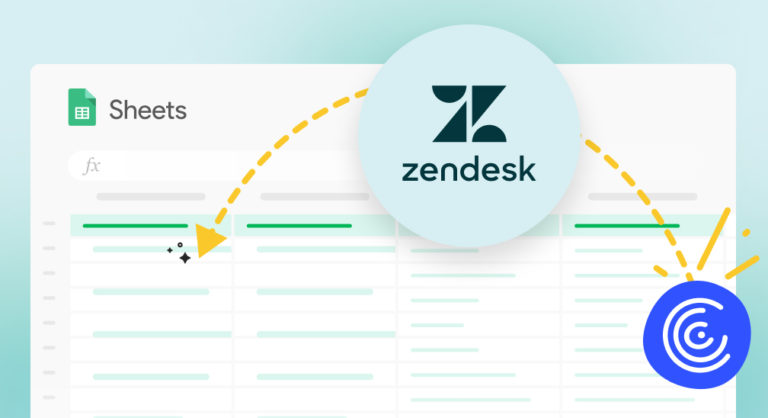

Comments
Post a Comment